How to Set Picture Password in Windows 10
How to Set Picture Password in Windows 10
Step 1: Press win logo key + S for search bar
Step 2: Type Settings in the search bar
Step 3: Click on Settings
Step 4: Settings dialouge box appears then click on Accounts.
Step 5: In accounts settings Click on Sign-in options
Step 6: Scroll down and Click on Picture Password
Step 7: A dialouge box appear for Confirming and ask for your current pc password. Enter the password and Choose a Image for set Password
Step 8: Choose a Image and Set 3 points where you want lock for password
Step 9: After setting 3 points Click at Done and Close the window.
Next time you start your pc go to Picture Password and Unlock it as you want.
Follow me for more How to topics
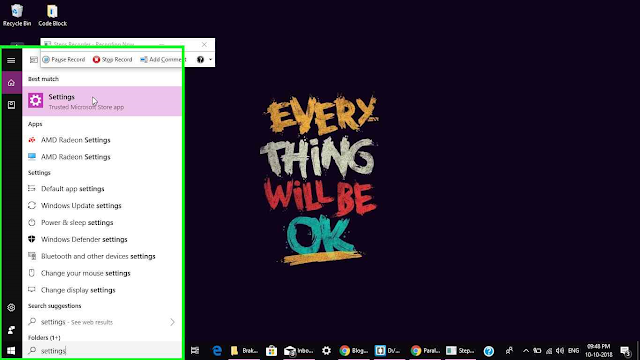






Comments
Post a Comment